Have you ever wondered why your BGMI gameplay doesn’t feel as smooth as it should? Maybe your shots aren’t connecting fast enough, or your screen feels leg when enemies come near you. Most of the time, it all depends on your sensitivity, FPS (Frames Per Second) and graphics settings.
If your FPS & Graphics settings are not right for your device, you’ll face lag, stutters, and slower reactions. But when you set it according to your device, BGMI feels smooth, making it easier to aim, move, and win fights against enemies.
In this complete guide, I am going to explain everything you need to know about ‘BGMI FPS and graphics settings’. From understanding what 30 FPS, 60 FPS, 90 FPS, and 120 FPS mean, to finding the best settings for your device, and even unlocking higher FPS if it’s hidden on your phone — it’s all covered here with every single detail.
I’ve been playing BGMI/PUBG since 2021 and have tested these settings on both budget and Costly phones. So, everything I’m sharing here is based on real experience, not just theory, with clear tables, easy steps, and helpful screenshots to make it simple for you.
Table of Contents
What is BGMI FPS and graphics settings in Gaming?
Do you know what frame per second or you are first to hear it, if you are first to hear it let’s break down what it means and why it is important, and how it affects your game play and screen visuals.
What does FPS (Frames Per Second) mean?
FPS stands for ‘Frames Per Second‘, which simply measures how many images (frames) your device can display every second while running a game. The higher the FPS, the smoother your gameplay looks, controls, and feels.
FPS is crucial in fast games like BGMI, where quick reactions, aiming opponents, and smooth aim can be the difference between chicken dinner and early elimination.
Also Read: BGMI 90 FPS supported budget phone in May 2025
How FPS affects gameplay in battle royale games
Here’s why higher FPS matters:
- Smoother movements (less stutter)
- Better aim tracking (especially in close fights)
- Lower input delay (your button will be less responsive)
- Fast spotting (Easier to spot enemies in motion)
On the other side, low FPS (below 60) can cause:
- Laggy or delayed visuals
- Button failure or delayed reactions
- Screen tearing (broken images)
- Sudden stop on the screen
FPS vs Frame Rate — simple explanation
Many players get confused between BGMI FPS and graphics settings, but they mean the same thing in gaming.
The only difference is:
- FPS = Measurement (frames per second)
- Frame Rate = Term used to describe the speed at which frames are displayed on screen.
Ideal FPS for smooth mobile gaming
| FPS Level | Gaming Experience | Recommended For |
|---|---|---|
| 60 FPS | Standard smoothness | Most mid-range devices |
| 90 FPS | Competitive smooth | High-end phones |
| 120 FPS | Ultra smooth | Gaming phones (2024+) |
In short, we can say 60 FPS is smooth enough for most, but 90/120 FPS gives you a pro-level experience if your phone supports it.
BGMI Graphics Settings Explained
If you are thinking that BGMI FPS and graphics settings are the same that you are wrong both of these are universal related here is how it is inversely related if you choose Ultra HD then you must have to choose lower frame rate it is just because your phone could not handle both of these at same in instant.
Graphics Options: Smooth, Balanced, HD, HDR, UHD
BGMI offers different FPS & Graphics settings :
| Graphics Option | Description | FPS Support |
|---|---|---|
| Smooth | Least texture | 90/120 FPS |
| Balanced | Basic textures | 60 FPS |
| HD | High textures | 60 FPS |
| HDR | Ultra high textures, shadows | 60 FPS |
| UHD (4K) | Ultra HD | 40 FPS |
Note: Higher BGMI graphics settings = more load = less FPS
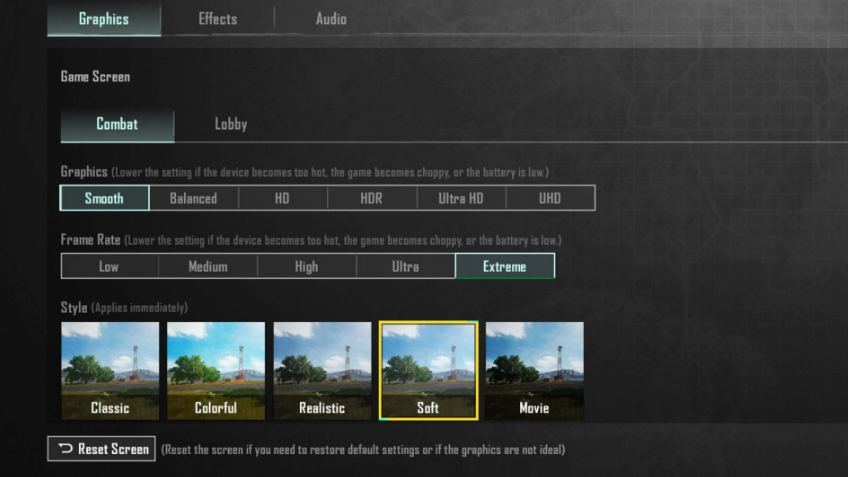
How Graphics Settings Affect BGMI FPS
- Lower graphics (Smooth) → Less processing → Higher FPS
- Higher graphics (HDR/UHD) → More processing → Lower FPS
If you want competitive smoothness, using Smooth + 90/120 FPS is ideal.
Best Graphics settings for Low-end, Mid, and High-end devices
Our suggestion is to have ideal BGMI FPS and graphics settings, which are very important for your competitive gameplay. If you want leg-free gameplay, then you should prefer our suggestion.
- Low-end device — Smooth + 40/60 FPS
- Mid-range device — Balanced/HD + 60 FPS
- High-end phone — Smooth/HD + 90/120 FPS
Pro Tip: Even on flagship devices, Smooth + High FPS gives a competitive edge (like esports players use).
All FPS Options Available in BGMI
In BGMI, Frame Rate (FPS) directly affects how smoothly your game plays. BGMI offers multiple FPS settings, but what many players don’t realize is that each FPS option behaves differently depending on:
- Your device’s hardware
- Your screen refresh rate (Hz)
- Graphics settings
- Real match conditions (TDM, Classic, etc.)
Let’s break down each FPS option in BGMI and understand when and why to use them.
30 FPS (LOW)
30 FPS is the default minimum frame rate supported on all smartphones.
- Experience: Visuals feel slightly harder, animations appear less smooth, and tracking moving targets becomes harder, especially during close-range fights.
- Best for: Ultra low-end or old smartphones (2017–2019 models) with weak processors (Snapdragon 450/625 or similar).
- When to use:
- Battery saving mode
- If the device overheats at higher FPS
- Solo or casual play — not ideal for ranked or TDM
- Pros (Precise): Low battery drain, works on any phone
- Cons (Precise): Harder to aim/trade shots, visible stutter during movement
40 FPS (MEDIUM):
40 FPS is an improvement over 30 FPS, offering moderately smoother transitions and animations.
- Experience: Feels more stable and fluid compared to 30 FPS. Close-range fights, sprays, and character movements become more manageable.
- Best for: Budget and mid-range devices (Snapdragon 660/680, Helio G80) that can’t push 60 FPS reliably.
- When to use:
- Balanced mode with medium graphics
- Squad matches where stability is preferred over ultra-smooth
- Pros: Noticeable improvement over 30 FPS, still power-efficient
- Cons: Still not as smooth as 60 FPS
60 FPS (HIGH):
60 FPS is the sweet spot for most BGMI players and mid-range smartphones.
- Experience: Gameplay feels smooth, aiming and enemy tracking are also smooth, and there’s minimal motion blur or stutter.
In TDM (Team Deathmatch), you can comfortably take close-range duels. - Best for: Mid-range and upper mid-range devices (Snapdragon 720G/778G, Dimensity 920, iPhone SE 2nd Gen+)
- When to use:
- Ranked Classic matches
- TDM/Esports practice
- When balancing smoothness and battery life
- Pros: Smooth enough for competitive play, widely supported by most devices of 2025
- Cons: Slightly higher battery drain compared to 40 FPS
90 FPS (ULTRA):
90 FPS offers exceptional smoothness, almost twice as fluid as 40 FPS and noticeably better than 60 FPS.
- Experience: Character movements feel ultra-smooth, recoil control becomes easier, and tracking fast-moving enemies (like jumpshots) feels very responsive.
This FPS tier shines in competitive play. - Best for: High-end gaming phones (Snapdragon 870, Dimensity 1200, iQOO, OnePlus 8T, ROG Phone series)
- When to use:
- Ranked grind (Conqueror push)
- Competitive scrims, e-sports players, and TDM
- Players who want every possible advantage
- Pros: Ultra-smooth aiming, reduced input delay
- Cons: Requires strong hardware, heats phone faster
120 FPS (EXTREME):
120 FPS is the highest FPS option currently available in BGMI and delivers PC-like smoothness.
- Experience: Movements appear hyper-fluid, screen transitions feel almost instantaneous, and rapid movements (prone-crouch sprays, jiggle peeks) are easier to perform cleanly.
- Best for: Flagship phones with 120Hz refresh rate and flagship SoCs (Snapdragon 8 Gen 1+, iPhone 13 Pro/14 Pro, ROG Phone 6/7)
- When to use:
- Esports tournaments
- Hardcore rank pushers
- Players with ultra-responsive aim/playstyle
- Pros: Unmatched smoothness, best input response, but it is considered be rich choice.
- Cons: Very heavy battery usage, heats up quickly, not stable on long sessions
Device compatibility for each FPS level
| FPS Option | Supported Devices (Example) |
|---|---|
| 30/40 FPS | All Android/iPhones |
| 60 FPS | Snapdragon 6xx / Dimensity 700+ |
| 90 FPS | Snapdragon 778G / 870, Dimensity 1200+ |
| 120 FPS | Snapdragon 8 Gen 1+, iPhone 13+ |
How to Change FPS & Graphics Settings in BGMI
If you want to know how to change graphics and FPS settings of Battleground Mobile India. You should follow these steps.
Step-by-step to change FPS
- Open BGMI → Tap Settings
- Select the Graphics & Audio tab
- Under Frame Rate, choose your desired FPS
- Tap OK → Restart game (if needed)
Step-by-step to change Graphics
- Open Settings → Graphics
- Under Graphics Quality, select Smooth/Balanced/HD/HDR/UHD
- Match FPS to graphics setting → Tap OK
What is Auto Frame Rate? Should you enable it?
Auto Frame Rate adjusts FPS dynamically based on your phone’s temperature & battery.
- Enable: If the phone heats up quickly
- Disable: If you want a stable FPS, always
Common problems (FPS option not showing, lag, etc.)
- Update BGMI to the latest version
- Check device supports 90/120 FPS
- Clear BGMI cache
- Use GFX Tools cautiously (may risk ban)
Risks of FPS & Graphics settings (Battery drain, overheating)
- Faster battery drain
- The device heats faster
- Long sessions → Performance drops
Frame Rate, Ping & Graphics — What’s the Relation?
- Can high FPS cause high ping? No — FPS and Ping are independent, because being is related to network or server connectivity where as FPS is related to your device.
- Does low graphics improve ping/FPS? Yes — low graphics → Less load → Better FPS (but doesn’t affect ping)
Common misconceptions cleared
- High FPS ≠ , High ping
- High graphics ≠ , Better aim
- Smooth + High FPS → Best for gameplay
Future of FPS & Graphics settings Gaming on Mobile (2025 & Beyond)
- Mobile 120Hz/144Hz trends
- Many 2025 phones (Redmi, iQOO, OnePlus) will launch with 144Hz+ displays
- High FPS games will become standard
- Esports & high FPS adoption
- Esports tournaments prefer 90–120 FPS setups for fair competition
- Competitive players should aim for these settings
- Upcoming device innovations
- Snapdragon 8 Gen 4 → Better FPS handling
- Liquid cooling phones → Less overheating
- Battery AI → Longer sessions on high FPS
Conclusion
Choosing the right BGMI FPS and graphics settings is not just about visuals — it’s about improving your overall gameplay. Higher FPS means smoother aim, faster reactions, and better control in every battle.
To get the most out of BGMI, tweak your FPS & Graphics settings based on your device, and follow our actionable tips for the best performance.
Happy gaming, and may you always get that Chicken Dinner! 🍗
Sources & References
FPS and graphics settings: Battleground Mobile India
Phones and compatibility: Casify
Official website: www.battlegroundsmobileindia.com
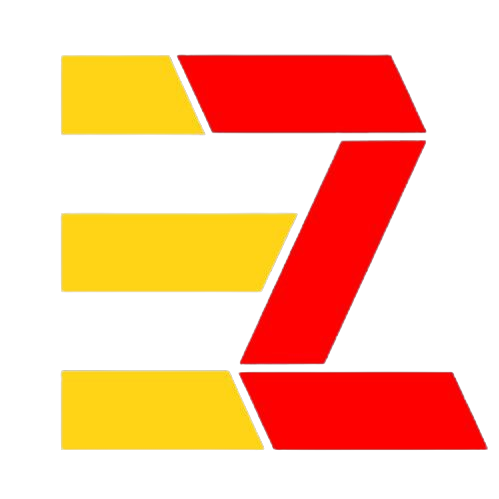
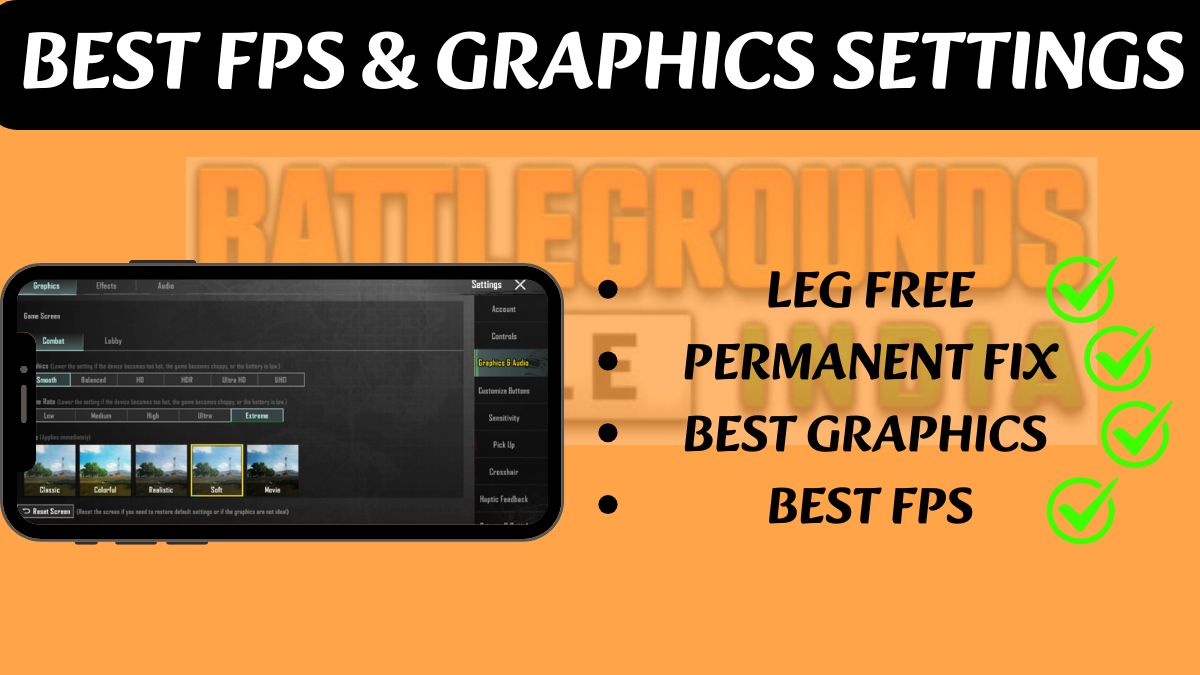
1 thought on “Best FPS & Graphics settings to fix lag permanently 2025”