Free Fire HUD Codes 2 Finger: If you like to play with two fingers, you are likely having some trouble controlling all the buttons with two fingers. We know that if you place the essential buttons in your most comfortable position, it will help you hit one tap, drag, and you can also use snipers with precision.
I have also faced problems earlier, but now I can control my fingers effectively. We have created a Free Fire HUD Codes 2 Finger article to guide you, and we will also provide some specific FF HUD Codes to help you.
Best Free Fire HUD Codes 2 Finger (2025)
Here are the FF HUD codes with the sample HUD setting; you can copy the codes and paste them into your ID for this layout.
1. HUD Code: #FFHUDT6O3jlm5zV9Po7eP
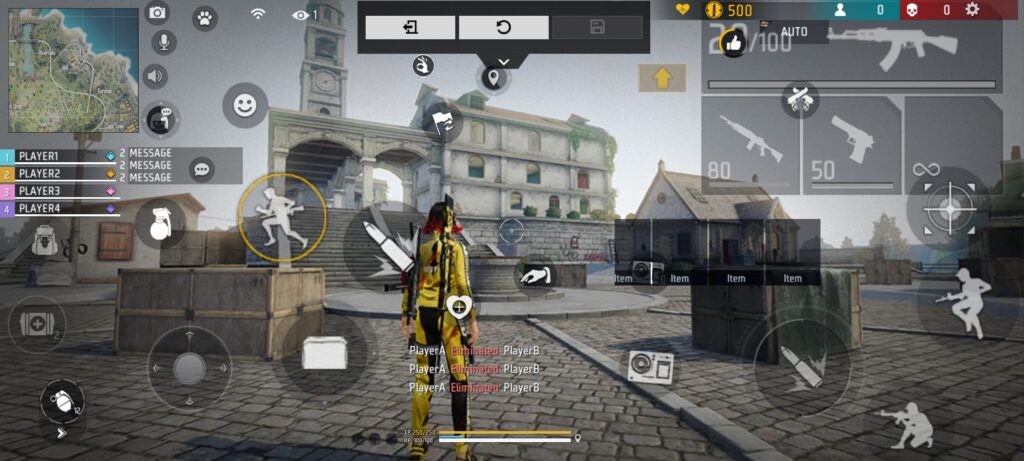
2. HUD Code: #FFHUDT6O3jwHq+iZPo7eO
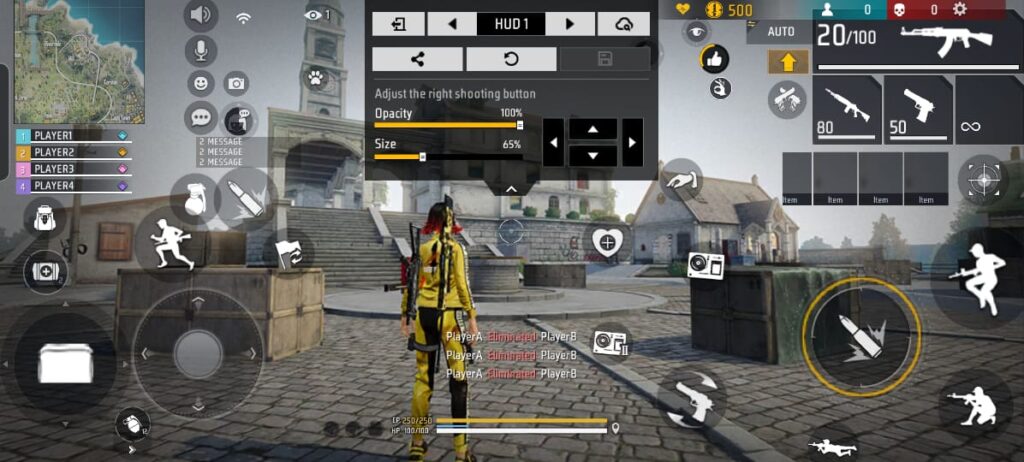
3. HUD Code: #FFHUDT6O3jlm5zV9Po7eM
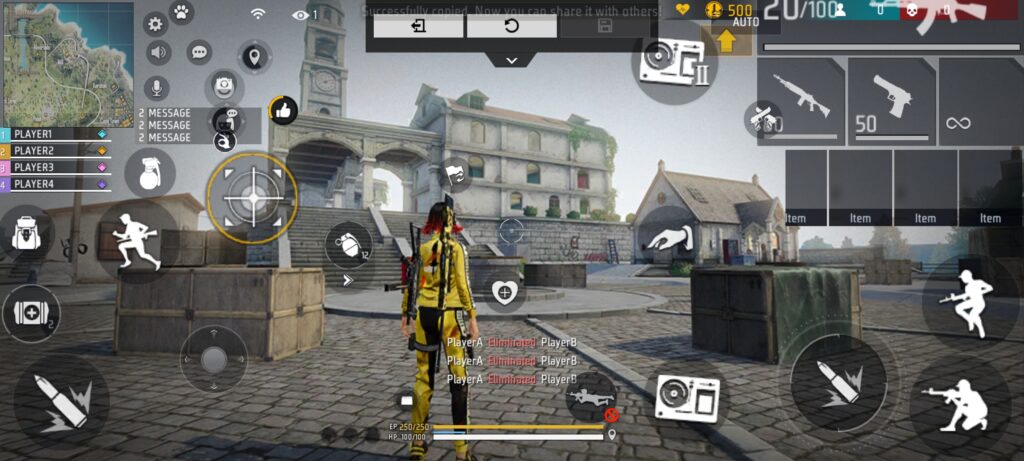
This layout is designed for:
- Quick firing for shotguns, MP40, and long range, and can be controlled without any Hustle.
- We have adjusted the joysticks and the fire button for comfortable use and easy to catch.
- The guns’ switch button, scope, crouch, jump, and weapons are easily accessible.
- The transparency of the buttons is also adjusted for better visibility.
- Gloo wall and throwables buttons are well placed.
Pro Tip: Adjust the button slightly so that your phone and you are comfortable with each other. It is because all phones have different screen sizes, and it is required to be adjusted.
If you want to change manually by each specific aspect, here are the articles for it: Best Free Fire Custom HUD Settings: 2, 3, 4 Finger Layout (2025)
How to Copy & Paste the 2-Finger HUD Code in Free Fire
Follow these steps to apply this FF HUD code to your account:
- Open Free Fire or Free Fire MAX and go to Settings( click the top right corner).
- Tap on the Controls tab in the settings.
- Select the Custom HUD option.
- Tap the Import button (on the right side).
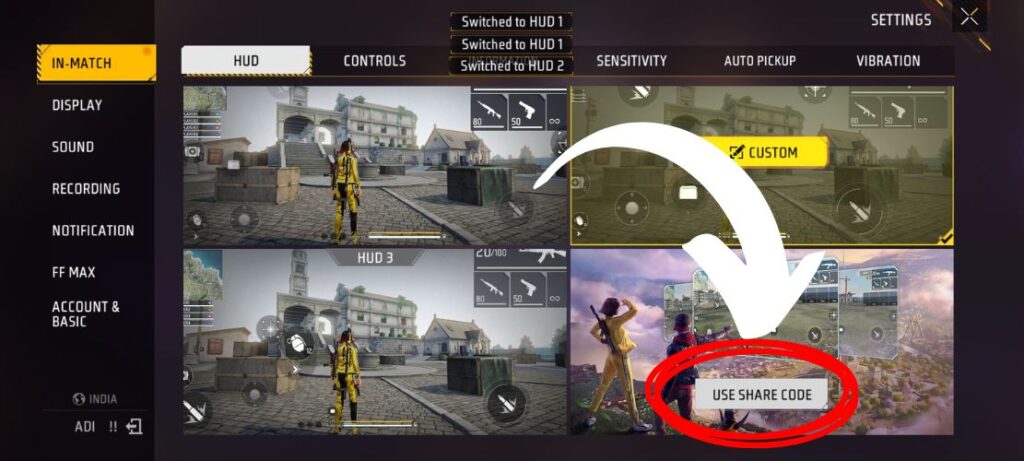
Paste the HUD code in Free Fire into the text box. Hit OK and confirm.
Test the layout in Training Grounds before playing in a ranked match. It is advised to use the HUD code for 2 to 3 days before getting the actual matches to get the best result.
Also Read: Free Fire A to Z settings
Common Issues & How to Fix Them
| Problem | Solution |
| Buttons are too close together | Increase spacing in HUD edit mode to avoid mis-taps. |
| The fire button feels small | Resize to 70–80% so your thumb hits it easily. |
| Slow Gloo Wall reaction | Move the wall button slightly above the joystick for quicker reach. |
| Remove the useless button | Some buttons are less useful or not meant for normal control, like the pet in emote, and a specific tournament button. |
Pro Tips for 2-Finger FF HUD Code Players
- Best guns: Use MP40, UMP, or M1887 for close combat.And AK-47, Woodpecker AWM for long range.
- Sensitivity match: integrate this HUD with a slightly higher aim sensitivity for faster crosshair movement.
- Split the buttons: It is advisable to split the important buttons with your two fingers to control them effectively.
- Training: Spend 15 minutes daily practicing drag headshots, gun switch, and one tap headshot in Training Grounds with this layout.
FAQs – 2-Finger HUD Code in Free Fire (2025)
Q1. Is a 2-finger HUD good for competitive play?
Yes, 70% players still use 2-finger HUD for comfort and consistency, but it’s less versatile than 3- or 4-finger layouts.
Q2. Can I use this HUD code in both Free Fire and Free Fire MAX?
Yes, HUD codes work across both versions and different servers.
Q3. What device size works best for a 2-finger HUD?
Screens between 6.2 to 6.8 inches are ideal — anything smaller may feel cramped.
Q4. How often should I change my HUD layout?
Only change when you face consistent control issues. Frequent changes can slow muscle memory.
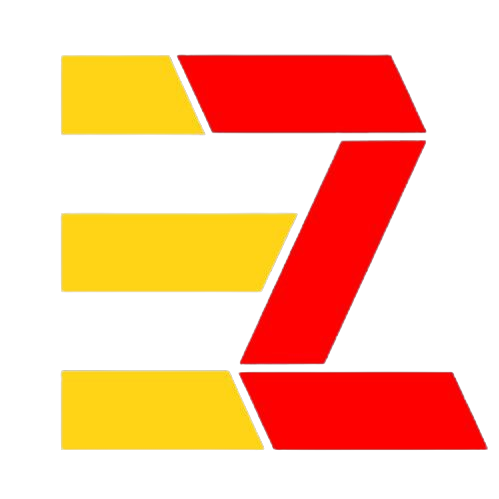

2 thoughts on “Free Fire HUD Codes 2 Finger settings (2025)”